![]() Venue Tools Portal Help
Venue Tools Portal Help
![]() Venue Tools Portal Help
Venue Tools Portal Help
Allows users to view BIT Fault Details, Log Files, and Install History for their aircraft. Access to this screen is provided by selecting a serial number in the My Watched Tails panel on the My Venue, My TST, or My RDS screens. It is also accessed by selecting a serial number from the Configuration Check Report screen and the BIT Summary panel on the BIT Faults screen.
From the top portion of the screen, you can import log file data that had been previously offloaded to a USB drive from an aircraft via the Import Files button.
NOTE: The Log File Data file is a Zip file that contains zip folders for each LRU. The Log File Data file must be unzipped before importing in order to import the individual LRU Zip files.
The Aircraft Summary page allows access to BIT Fault Details, Log Files, and Install History panels for the selected aircraft.
Select the applicable links on the Aircraft Summary page below to see more details.
To see how to import log file data from a USB, select the Import Files... button in the top panel of the Aircraft Summary page below. After import, the file(s) will be displayed in the Log Files and Offload History panels and the data will be displayed in Event Logs and States Logs pages. The file(s) will be displayed as Imported under Type on the Offload History panel.
To see how to change a tail status, select the Maintenance link under System Status of the first aircraft in the listing in the top panel.
Select the BIT Fault Details tab below for access to the BIT Fault Details panel.
Select the Log Files tab below for access to the Log Files panel.
Select the Install History tab below for access to the Install History panel.
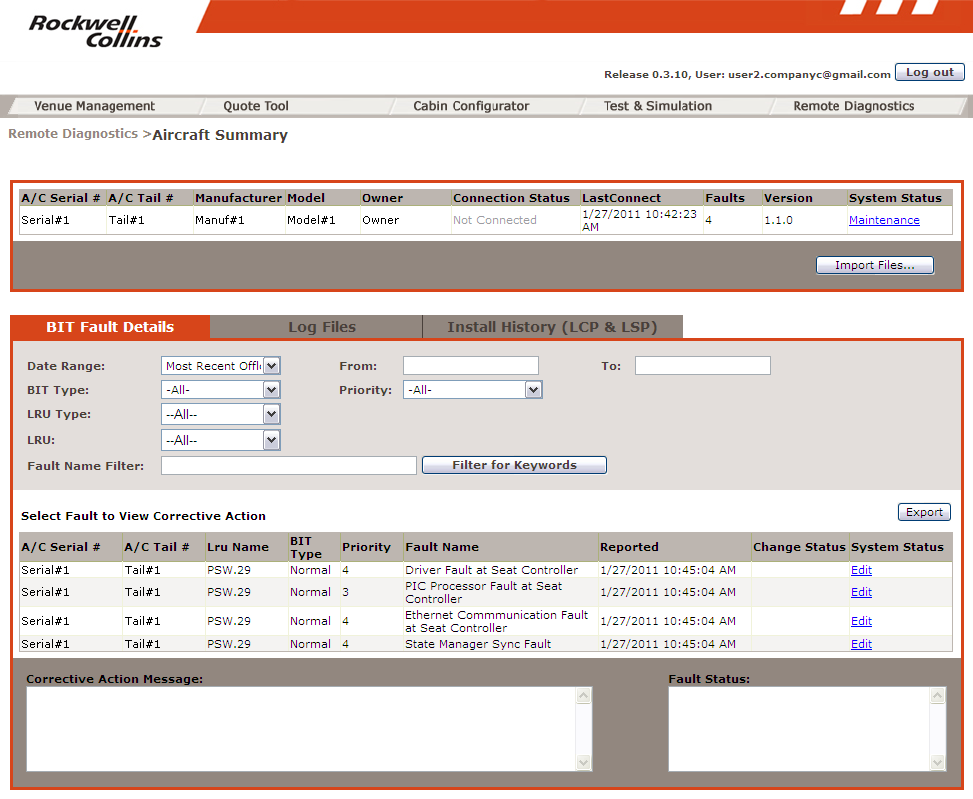
Clink on the back button on the browser to return to the previous page.